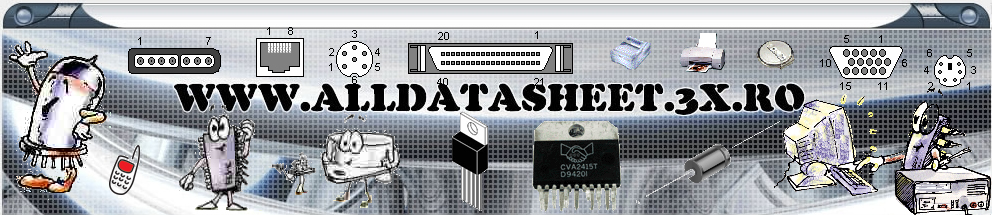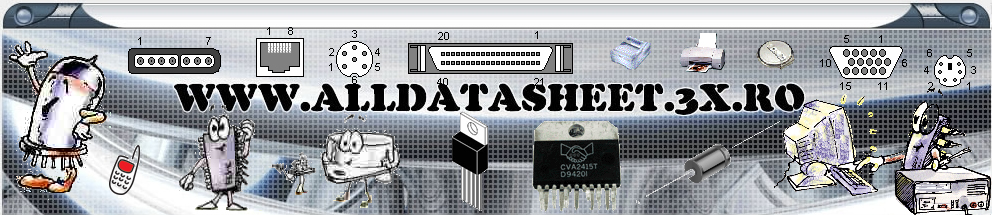Intro S-ATA
SATA (Serial ATA) is the new standard
in which to connect Hard Drives and soon, Optical drives
(DVDRWs, DVDROMS, CDRWS etc) to motherboards. SATA improves
on the old IDE interface by offering faster transfer rates,
neater cabling, and future-proofing (IDE will begin to
be phased out in a few years). Although most SATA drives
at the moment aren't any faster than standard IDE drives,
new drives are emerging that offer faster transfer rates
than IDE limits us to.
As SATA is a new standard there
is some confusion over compatibility. Some PSUs (Power
Supply Units) need adaptors to connect to SATA drives
and older Motherboards don't have SATA support at all.
To add to the confusion, when Windows XP was developed
SATA wasn't yet a recognised standard so XP doesn't detect
SATA drives when you are installing for the first time.
Here is a guide on how to get started
with SATA and how to install XP on your new SATA drive:
Before you buy
If you are planning on getting a
SATA drive first make sure your Motherboard supports SATA.
If your Motherboard doesn't support SATA you can always
get an SATA controller card but my advice is to avoid
these.
What you need
SATA data cables
SATA drives use the new SATA interface
and so don't connect to the Motherboard using normal IDE
cables used by IDE HDs and optical drives. However, most
Motherboard's come with 1 or 2 SATA data cables in the
box and if they are not included you can purchase them
separately.
SATA power cables
SATA drives also use a new type
of power connecter rather than the standard 4-pin Molex
connectors used by IDE HDs and optical drives. Most newly
developed PSUs include the SATA power cables but if your
PSU does not you will need an SATA power adaptor which
can be found cheaply and easily.
Installing
Windows
Once you have the drive(s) connected
you are ready to start installing XP.
Master and Slave
Remeber since it's serial you can
only have one device per SATA port/cable so SATA drives
don't have jumpers. On the Motherboard SATA1 Port is for
the primary device, SATA2 port is for the secondary device
etc.
SATA controller
driver
Your Motherboard or SATA controller
card requires a driver to work properly. If you did not
get a Floppy Disk with the SATA driver included with your
Motherboard you will have to make one. The SATA drivers
can be located on the installation CD that came with your
Motherboard or preferably, download the latest SATA controller
drivers from the manufacturers site. Once you have located
the drivers copy them to a formatted floppy disk. Make
sure they are in the root directory i.e. not contained
within any folders.
BIOS settings
When you turn on the PC hit the
Delete key when prompted and you will enter the BIOS (Basic
Input Output System). Here you set the first boot device
to be the CDROM drive, the option is usually found under
the Advanced Options section but this depends on your
BIOS and you may have to look around for it. Once you
have done this save and exit.
Installing the
SATA controller driver
Once you have set the PC to boot
from the CD make sure the XP CD is in the CD drive and
start the installation as per usual. Within the first
minute or so of the installation Windows will prompt you
to press F6 to install RAID or SCSI drivers, do this.
Windows will continue to install then ask you to locate
the driver. now with the floppy disk created earlier in
drive A: select the driver and hit Enter.
With the SATA
drivers installed you can now continue the Windows installation
as usual.
BIOS settings
revisited
Once Windows has finished installing
you will need to make sure the PC is set to boot from
the SATA drive. To do this make the first boot device
SATA if the option is available. If not you have two options:
HD0 - If there are no IDE HDs present, or SCSI if you
do plan on running an IDE HD as a secondary device.